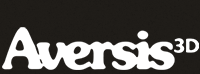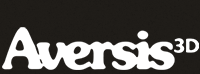Modeling an ashtray with Rhino 3D - tutorial page 4 |
| |
Please don't translate or copy these tutorials elsewhere. I don't like the tutorials to float around in 10 different versions and places on the net. Feel free to link to this page of course! (see also Terms of Use) |
| Back to Rhinoceros tutorials page |
| |
| Page 1 - Page 2 - Page 3 - Page 4 |
| |
If you discovered this Rhinoceros 3D tutorial page through a direct link or search engine, please note that you're on page 2 of the tutorial! Please complete the previous page first if you haven't done so. |
Draw a big box underneath the ashtray. Don't make it too big! make sure the box doesn't intersect the ashtray (check that in front view) |
Zoom in in the perspective view so that the ashtray fits nicely. |
Select the ashtray and go to properties-material. Assign it a basic material, dark grey, with 70 gloss finish. |
Hit render. As you see, the lighting setup isn't that great by default. |
We will add our own lights to the scene. Press the spotlight button long enough so that the other types come out too. For now we will use point lights to light the scene. A point light sends out light from a point, equally strong in all directions (a bit like the sun, or a light bulb). |
Place the light in the top view as in the image. Then drag it upwards in the front view. You can see the lighting change in perspective view if you have it set to 'rendered display' mode. |
Hit render to see the shadow it casts. You see it is a black shadow. That is because no light is coming from anywhere else except from the 1 pointlight. |
Add a second point light as show in the image. The goal is to have two lights, placed left and right from your camera point of view. |
This is how it looks like when rendered. The two lights add up there lighting, resulting in a very strong light, too bright actually. |
Select one light, go to properties-light. You can turn down the light strength by choosing a darker grey color for it. |
You can also turn down the shadow intensity for the light, as shown here. |
Experiment with both light color and shadow strength, hitting render after each change to see the result. Best is to leave one light fairly strong with high shadow intensity, and the other one darker with low shadow intensity. |
Try changing the ashtray color too. This is the very basics of rendering a product. By placing lights in a logical way, and with only basic materials, you can already create decent looking images. |
|
| Page 1 - Page 2 - Page 3 - Page 4 |
| Back to Rhinoceros tutorials page |